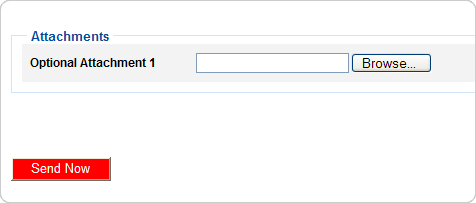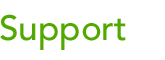 |
|||
| Browse our users guide for easy, fast, self-guided support for using the TornadoEmail newsletter system. |
|
|
Including Attachments Create your message and click on “Preview Message.” Click on “Browse” beside the Optional Attachment field to attach your file. Once your file is attached proceed as you would for any new message. Note: Attachments may need to be activated for your account. Please contact our office to have this feature activated. You can send more than one attachment at a time.
|