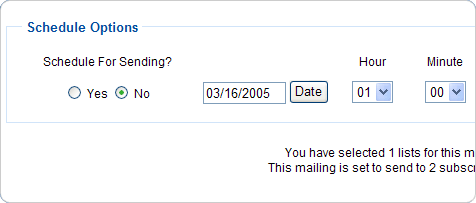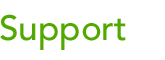 |
|||
| Browse our users guide for easy, fast, self-guided support for using the TornadoEmail newsletter system. |
|
|
Scheduled Sending To view your scheduled mailing, go to “Scheduled Mailings.” Your queued message appears on the screen. You have the option to send your mailing immediately by clicking on “Force Send Now” or to remove it by clicking “Delete.”
|