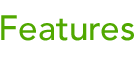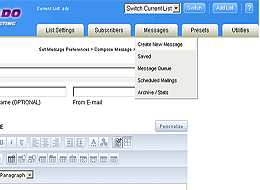
|
Easy
To Use GUI Interface
TornadoEmail includes a lot of features but making the most out of
this powerful mailing list manager has never been so easy. Features
are intuitively grouped for easy access using simple dropdown
menus or links.
|
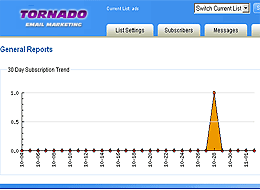
|
Graphical Statistical
Reporting
One way to gauge the effectiveness of your marketing campaign
is through a series of general reports. These reports feature
detailed graphs including: 30 Day Subscription Trend, 30 Day
Mailings Trend, List Comparisons – Subscribers, and List
Comparisons- Messages Sent.
|
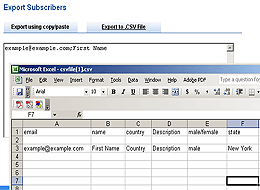
|
Export Subscriber
Info
The exporting feature allows you to easily export your subscribers
into a .CSV file. You can export any number of optional fields
and detailed subscriber information.
|
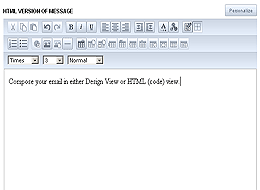
|
Visual Text Editor
TornadoEmail comes with a powerful text editor for composing HTML
rich messages. There's no need to know HTML code. Using the
easy to understand MS Word style editor anyone can compose a
compelling HTML message including images, tables, text formatting,
and more with the click of a button. ( Requires the user to
be using IE 5.5 + on Windows for the editor to display. Otherwise
a text box would be displayed. )
|
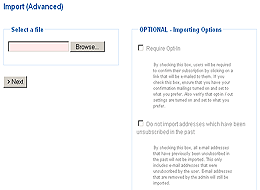
|
Advanced Importing
Capabilities
Importing is easy using the advanced importing option. Importing
from a .CSV file is a simple matter of aligning the first row
and columns of your file with your subscriber fields using a
simple drop down method.
|
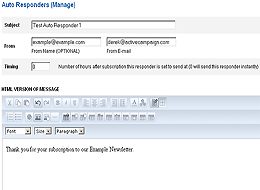
|
Time Based Auto-Responders
Easily add any number of time-sensitive auto responders to any
of your lists. For instance, you can have an instant auto responder
that welcomes the new subscriber, a message sent 24 hours after
the subscription, and another mailing sent a week later. Add
HTML or text auto responders with ease.
|
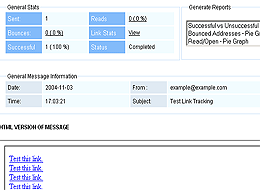
|
Link / Read Tracking
When turned on for a mailing, the link tracking feature looks
through your mailing, automatically detect links you have in
the mailing and turns them into the Link Tracking mode. Link
tracking lets you know who clicks on each link, how many times
they clicked, and on what date. Read/ Open lets you know who
has read your mailings and how many times. You can even create
a new list based off these statistics.
|
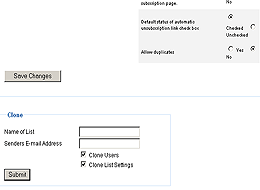
|
List Cloning
Easily copy either the list settings or the list subscribers
to a new list. Or copy both the list settings and the list subscribers
to a new list.
|
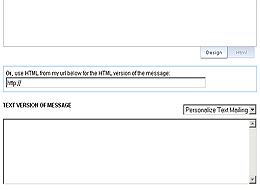
|
Fetch HTML To Send
In Mailing
On the message composition page you have the option to enter
a URL to fetch your HTML mailings. If entered the system will
take the HTML from the URL you entered and use it as your message
content.
|
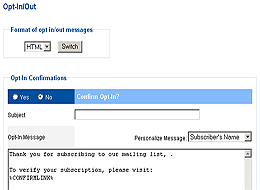
|
Opt-In / Out Confirmation
Emails
When this feature is turned on it requires the subscriber to
confirm their subscription by clicking on a confirmation link
that is sent to their e-mail address. You may turn the Double
Opt-In and Double Opt-Out features on and off individually.
Comes fully customizable and you can have your opt-in/out messages
set for HTML or text.
|
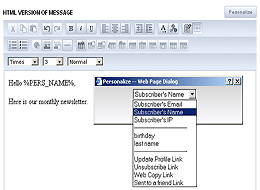
|
Personalize Using
Subscriber Info
Enhance the look and feel of your mailings by using optional
fields. These fields add a personal appeal to your mailings.
You can create radio buttons, check boxes, text fields, text
boxes, and drop downs using your existing subscriber fields.
|
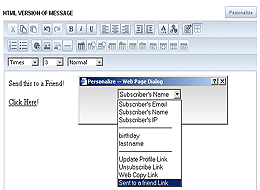
|
Send To Friend
Feature
You can easily create a link that allows you to forward to a
friend. This directs you to a page that asks your name, friend's
email, friend's name, and a personalized message. After filling
out the form your friend receives a “thought you may be
interested in this mailing” letter with a link on the
bottom.
|
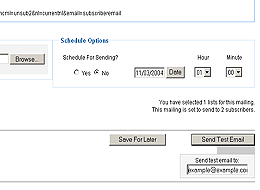
|
Test Send Email
Using the "test send" feature on the preview page
while composing your mailing allows you to send a test copy
of that mailing to any address you specify. Allowing you to
ensure that the sent version of the message appears exactly
as you like.
|
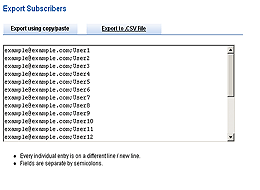 |
Export List Of
Subscribers
Export your subscribers into a text box for easy copy/past exporting
or export to a .CSV file at the click of a button. A .CSV file
can be opened with Excel.
|