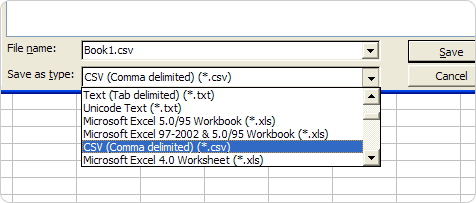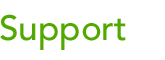 |
|||
| Here's where you can find tips and tricks not discussed in the users guide. We answer your questions and post quick tips here for everyone. |
|
|
Importing a mailing list from an Excel CSV
file Subscriber Fields Preparing your Excel file Once you have your Excel file cleaned up, in Excel, go to Save As... and choose CSV (Comma delimited) (*.csv). It will save a file you can import into our system. You can also re-open this file in Excel. A note for Mac users. Excel on Windows:
Next: Import your file
|